
 |
|||||||||||
|
|
|
Making great headlines
If you're finding that your headlines just don't look as good as the ones you're seeing in ads created by professional ad agencies, you probably need to manually adjust a couple of spacing controls, specifically, leading and kerning.
Back before computers were used to set type, lines of type were cast from hot lead. To add space between the lines of type, pieces of lead would be inserted. Although the hot lead process has since been replaced with pixels and printers, the term leading endures. Many popular layout programs such as QuarkXpress, Pagemaker, and Adobe InDesign allows you to adjust the leading to increase and decrease the space between lines of type. Simply highlight the text, locate the leading dialog box, and reduce it. Although we discourage adjusting the line spacing for normal body copy, graphics professionals find that reducing the leading in larger type often makes it more appealing, as in the example below.
Kerning is a procedure that reduces the space between pairs of adjacent letters, again, to make it more attractive. While smaller type usually looks fine with the type's default kerning, you may find reducing spaces between larger type pairs can help, or even entire blocks of type as in the example below. Simply select the characters you'd like to adjust, find the kerning adjustment box, and reduce it until the type looks more attractive.
Be careful not to overdo it, though, since reducing the leading or kerning too much will make the headline difficult to read. The headline above is probably the furthest you should go with both. Reducing kerning, and in some cases, leading, can also make your logos sing. Take a look at most logos and you'll see that the characters are much closer together than normal. Next: Using type in body copy
|
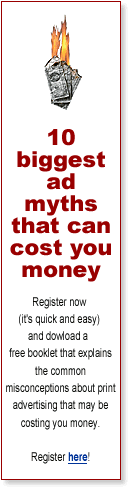 |
|||||||||||||||||||||||||||||||||||||||||||
| Home | Contact Us | Online Seminars | Hire A Speaker | About This Site |
|
Conditions of Use © 2001-2010 Robert McInnis Consulting |